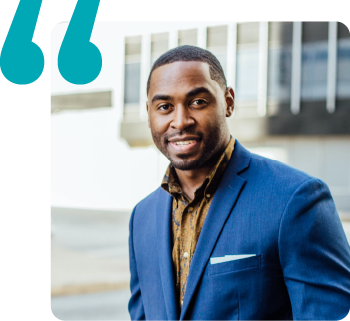Software with
your mission
in mind.
MIP Fund Accounting®: the Cloud-based, SaaS fund accounting solution

Grows
with You
Comprehensive and scalable, MIP grows to meet your organization’s unique needs. MIP is designed to track unlimited funds and manage your financial books with ease.
Track
Every Dollar
Easily monitor and report your organization’s finances and navigate the complexities of multiple revenue sources, funding requirements, and compliance and reporting standards.
Designed
for Nonprofits
With 40 years of experience, MIP is the cloud-based, SaaS fund accounting solution built for nonprofits. Boost your fiscal stability and employ a true partner in your financial journey.
Meet MIP
Fund Accounting
MIP Fund Accounting is accounting for your nonprofit’s future. Designed to track unlimited funds and manage your financial books with ease, MIP is the nation’s leading cloud-based, SaaS fund accounting solution for nonprofits, K-12 schools, healthcare organizations, and government organizations across the country. Our software handles the intricate financial process in a streamlined, user-friendly system. Manage your nonprofit’s finances, track every fund, and follow every dollar.
MIP is a true partner that supports your nonprofit’s financial needs and accounting processes. Equipped with a robust reporting platform, MIP increases efficiency while ensuring your nonprofit is compliant in every stage .
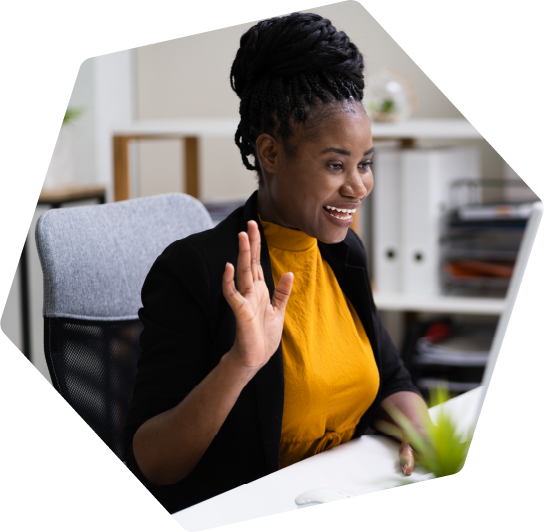
0+
0+
0
time savedHow MIP Helps
Best-in-Class Accounting Tools
Core Functionality: General Ledger, Fund Accounting, Budgeting, Grant Reporting, AP, AR
Robust reporting and budgeting capabilities
Integrated and configurable dashboards
A unique, multidimensional Chart of Accounts
Requisition/Purchase Order workflows and automation capabilities
Integrated payroll and HRMS with your accounting
Track unlimited funds and manage financial books in a streamlined, user-friendly system
Advanced security and fraud protection
FASB- and GASB-compliant reports


Fund Accounting Designed Around You
MIP Fund Accounting software enables organizations to boost financial stability and manage ever-increasing financial complexities with ease and confidence. It delivers everything you need to track, report, and manage your finances according to your unique revenue sources. With MIP on your side, you have the flexibility to further your mission – today, tomorrow, and beyond.
MIP true fund accounting is purpose-built for nonprofit organizations and government entities. Say goodbye to using cobbled-together, disparate systems or unreliable workarounds to stay compliant or within controls. As your funding sources grow in complexity, your fund accounting, human resource management, and payroll needs will change as well. MIP grows with you and is configured to the unique needs of your organization.
MIP offers unrivaled support. Our team partners with you to offer true end-to-end support. Gone is the feeling like just another ticket because our support team will troubleshoot any issue that arises, and ensure your organization gets the help it needs to achieve your mission.
Here’s what nonprofit professionals say about MIP Fund Accounting.